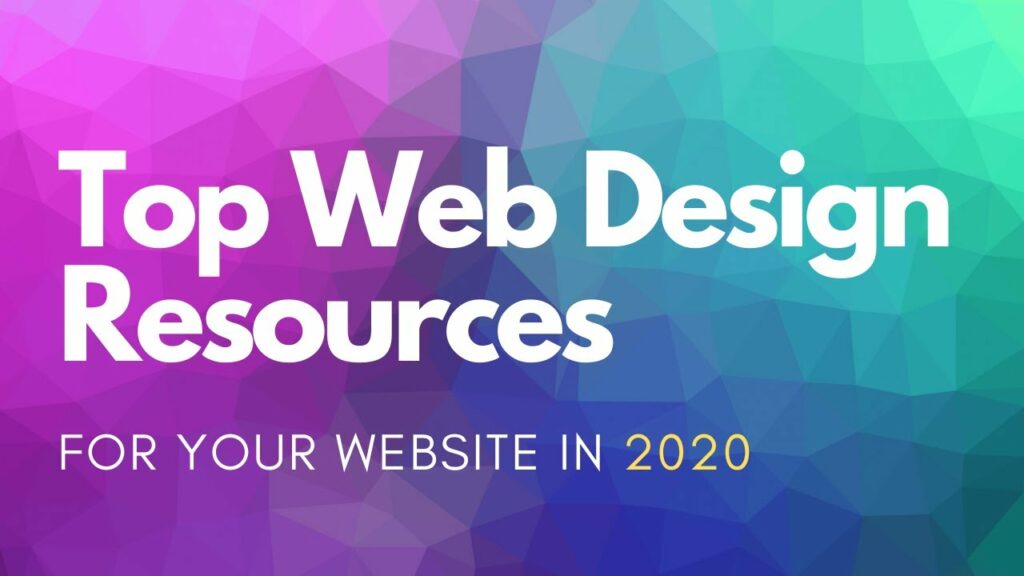This is the 21st century, and due to platforms like WordPress CMS, Squarespace and Shopify you can build your website from scratch without any professional help or coding knowledge. What we have provided here is a step by step guide to building your own website today. You will be required to make some crucial decisions. Since you are probably a beginner, we are going to help you make those decisions and provide you with the tools needed in each step. If you have decided to build your website yourself, don’t forget we can help . Building a website comes in three major steps.
First, you have to choose the right platform that suits your needs. We recommend you use WordPress CMS. In this article, you will learn why WordPress is your best option. After that, you will need a domain name. Its easy to register one for free on a plethora of websites. Lastly, you have to choose a theme. The third step includes customising your theme so that it suits your needs and your content. Every other thing in between these will be covered in detail as we go on.
Before you go ahead, do a quick check of all the tools required so you don’t get caught halfway. These include a domain name, WordPress CMS hosting, which will be where your website files are stored, and enough time to focus without interruption. In total, the website’s cost will depend on the kind you decide to build. But we have taken the time to do a lengthy article on what it will likely cost you to build a website. You can check it out later. We advise you start small and work your way up by adding one feature after another.
Setup
This stage includes getting all you will need for your website. Remember, choosing the right platform will determine the success of your website generally. Get your WordPress CMS first. It comes with tons of designs and addons that allow you to create the website of your dreams. All you need to do is imagine it and you will have all the functionality at your finger tips. We have also prepared a detailed article on the benefits of using WordPress and why you should choose it.
What’s more, WordPress CMS is free for download. The only parts where you’ll spend money are in getting a domain name and hosting it. Domain names cost about $14.99 a year while hosting will cost you about $7.99 a month for a start. Some of the top trusted and most recommended web hosts are Bluehost, GoDaddy, Freeparking, Hostgator and iPage. They have been working with WordPress for over a decade and would be delighted to help you finish building your website if you encounter any difficulty along the way.
But if everything is going smoothly so far, next is to go to the Freeparking’s WordPress hosting site, for example, on a different browser window and click on “Get Started Now”. It will take you to the price page. Choose a plan. Basic and Plus are the recommended plans for beginners. Once you select one, you will be taken to a new page where you choose your domain name. After this, press continue to be taken to a page where you will provide your account information, email, and so on. As this stage is completed, you will receive an email with details on how to access your web hosting control panel. This is where you install your WordPress CMS, which is the next step. Also, you can perform other setups here.
WordPress installation
Installing WordPress CMS is a crucial part of website creation that used to require technical skills and focus. Today, it is much easier. On your cPanel, you will find a host of icons, but you will find you don’t have to use up to 5% of them. That’s how easy it is now. What you do is go to the website section of your cPanel and select the WordPress icon. Once you click on it, it will prompt you to choose the domain name you want to install WordPress on. Select yours and click on next. The next page will require you to provide your website name, admin username and password. Carefully check all the boxes there and click on the “install” button, then continue. While it is running, you will be presented with an array of website themes for your website. But you mustn’t attend to that immediately since we will still show you how to do that right.
After installation is completed, you will be notified with an “installation complete” link which you will have to click on to get to your WordPress login URL and password. Now, if for some reason, this “one click” installation method doesn’t work, there is no need to be anxious. There is a manual option available to you. Check out this manual installation of WordPress. Some hosting companies do not allow for automatic WordPress installation. This might also be a sign that you are dealing with a bad hosting company. In the absence of such a hitch, you have successfully created your WordPress website.
Choose your website theme
This is the fun part where you unleash your creativity. This is the physical part of your website. How it looks when someone clicks on your link will be determined in this stage. Fortunately, your website theme will also be controlled by WordPress, which is pretty easy to work on. WordPress is designed with lots of professional templates which, when installed on your website, will allow it change appearance whenever you want. There is a default theme for all WordPress websites, but I’m sure you will want to personalise yours to give it character.
To customise your theme, you’ll have to go to the admin dashboard where you will click on “appearance”, then select ” theme”. You will then click on the “Add New” button which will present you with over 4,492 free WordPress themes in the directory. This process has been made so easy since you have different filters like “industry”, ” layout”, and so on, to help you get to the ones that are suitable for your business. They are also sorted by latest and featured to help you see newer additions. But if you have any theme in mind, just enter the name in the search field and you will see it in the search results. But if you are having trouble selecting the perfect theme for your business, we have prepared an article to help you out. After installing your selected theme, click on the customise link right under “appearance” to apply all the changes you want on the theme and better make it yours.
Further settings and installations
The process is really as easy as it sounds. Now you know why we recommended you choose WordPress CMS as your preferred platform. You can now begin using your website which means adding content to it. On a WordPress website, content is added as posts and pages. Posts are your blog posts which are published on your blog while pages contain such content as your About Us, Services, FAQs, and so on. As a default, the blog posts are at the front page of your website, but you can change that if you want. You can even have your blog as a separate page or create a website without one.
The posts show on your page in reverse chronological order. This way, visitors see your latest posts first and follow a navigation button to see the older ones. You mustn’t add every page you need in one day. WordPress CMS allows you to always edit and update. To add a new page entirely, you just go to “Pages” and click on “Add New” in the WordPress admin area, provide a title for the page and go ahead to create.
If you want to customise and tweak your website further, just head to “Settings” and follow the prompts like “Reading”, “General”, “Discussion”, and so on, depending on what you want to do. These are to be conducted in the admin area. For more features, you have to install plugins which you do by choosing any of the free 49,000 plugins available on WordPress.
Have a look at SEO ranking factors.